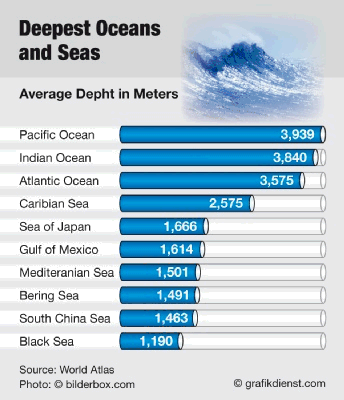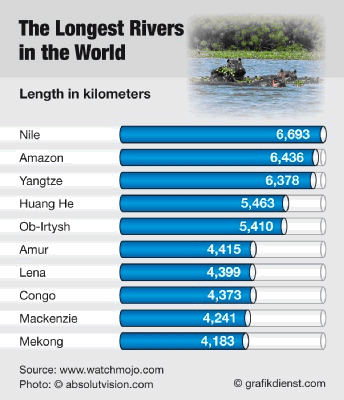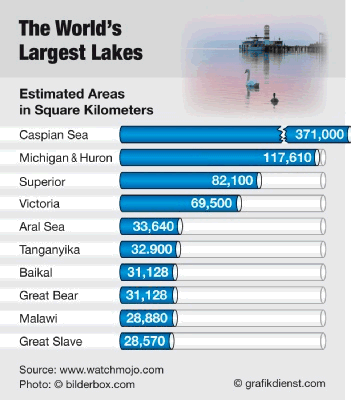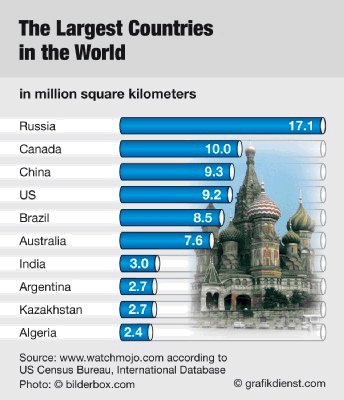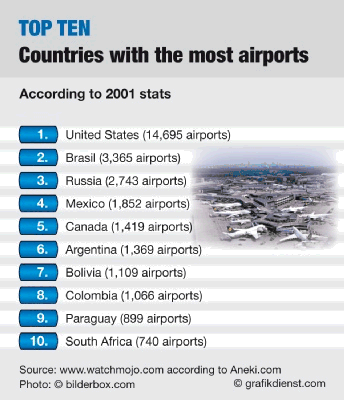Friday, May 29, 2009
Saturday, April 25, 2009
Computer Repair Tips
Computer Repair Tips
You only had experience with Windows operated computers, so this is what we referring to you. Computer repair specialists were always hard to find, and many times we had to try to figure out a solution to fix a computer which stopped working, because no specialist would come home, and to take a PC to the service company was extremely troublesome.
Computer Repair Tip 1: Defragment Often
The information on the hard disk is written in chunks called sectors. One application can spread across many such sectors, and if they are not next to each other, the head which reads the information on the hard disk has to make additional movements, thus increasing the reaction time of the computer, resulting in sluggish, slow launch of the respective application.
Computer Repair Tip 2: Clean Up Disk Errors
This is easy to do: on My Computer, select the drive you wish to clean up errors on, right-click on it, then select Properties. The first option from the second tab of the menu that opens is Check Disk. It won't run, but you can schedule it to start next time when you'll reboot your computer.
Computer Repair Tip 3: Remove Temporary Files
This is called the Disk Cleanup and you can find it in the same menu as in Computer Repair Tip no 2. It will free up some space on your hard drive, which is good, but the speed gain won't be noticeable for human senses.
The only computer repair tip that worked perfectly each time, and offered me a fast system, at least for a couple of months was to reinstall Windows.
You only had experience with Windows operated computers, so this is what we referring to you. Computer repair specialists were always hard to find, and many times we had to try to figure out a solution to fix a computer which stopped working, because no specialist would come home, and to take a PC to the service company was extremely troublesome.
Computer Repair Tip 1: Defragment Often
The information on the hard disk is written in chunks called sectors. One application can spread across many such sectors, and if they are not next to each other, the head which reads the information on the hard disk has to make additional movements, thus increasing the reaction time of the computer, resulting in sluggish, slow launch of the respective application.
Computer Repair Tip 2: Clean Up Disk Errors
This is easy to do: on My Computer, select the drive you wish to clean up errors on, right-click on it, then select Properties. The first option from the second tab of the menu that opens is Check Disk. It won't run, but you can schedule it to start next time when you'll reboot your computer.
Computer Repair Tip 3: Remove Temporary Files
This is called the Disk Cleanup and you can find it in the same menu as in Computer Repair Tip no 2. It will free up some space on your hard drive, which is good, but the speed gain won't be noticeable for human senses.
The only computer repair tip that worked perfectly each time, and offered me a fast system, at least for a couple of months was to reinstall Windows.
Speed up your windows xp
Here is a WAY to get XP go faster :
Code:
There are quite a few services you can disable from starting
automatically.
This would be to speed up your boot time and free resources.
They are only suggestions so I suggestion you read the description
of each one when you run Services
and that you turn them off one at a time.
Some possibilities are:
Alerter
Application Management
Clipbook
Fast UserSwitching
Human Interface Devices
Indexing Service
Messenger
Net Logon
NetMeeting
QOS RSVP
Remote Desktop Help Session Manager
Remote Registry
Routing & Remote Access
SSDP Discovery Service
Universal Plug and Play Device Host
Web Client
Cleaning the Prefetch Directory :
WindowsXP has a new feature called Prefetch. This keeps a shortcut
to recently used programs.
However it can fill up with old and obsolete programs.
To clean this periodically go to:
Star / Run / Prefetch
Press Ctrl-A to highlight all the shorcuts
Delete them
Not Displaying Logon, Logoff, Startup and Shutdown Status Messages
To turn these off:
Start Regedit
Go to
HKEY_LOCAL_MACHINE\SOFTWARE\Microsoft\Windows\Curr entVersion\policies\system
If it is not already there, create a DWORD value named
DisableStatusMessages
Give it a value of 1
Not Displaying Logon, Logoff, Startup and Shutdown Status Messages
To turn these off:
Start Regedit
Go to
HKEY_LOCAL_MACHINE\SOFTWARE\Microsoft\Windows\Curr entVersion\policies\system
If it is not already there, create a DWORD value named
DisableStatusMessages
Give it a value of 1
Clearing the Page File on Shutdown :
Click on the Start button
Go to the Control Panel
Administrative Tools
Local Security Policy
Local Policies
Click on Security Options
Right hand menu - right click on "Shutdown: Clear Virtual Memory
Pagefile"
Select "Enable"
Reboot
For regedit users.....
If you want to clear the page file on each shutdown:
Start Regedit
Go to HKEY_LOCAL_MACHINE\SYSTEM\CurrentControlSet\Contro l\Session
Manager\Memory Management\ClearPageFileAtShutdown
Set the value to 1
No GUI Boot :
If you don't need to see the XP boot logo,
Run MSCONFIG
Click on the BOOT.INI tab
Check the box for /NOGUIBOOT
Speeding the Startup of Some CD Burner Programs :
If you use program other than the native WindowsXP CD Burner
software,
you might be able to increase the speed that it loads.
Go to Control Panel / Administrative Tools / Services
Double-click on IMAPI CD-Burning COM Service
For the Startup Type, select Disabled
Click on the OK button and then close the Services window
If you dont You should notice
Getting Rid of Unread Email Messages :
To remove the Unread Email message by user's login names:
Start Regedit
For a single user: Go to
HKEY_CURRENT_USER\Software\Microsoft\Windows\Curre ntVersion\UnreadMail
For all users: Go to
HKEY_LOCAL_MACHINE\SOFTWARE\Microsoft\Windows\Curr entVersion\UnreadMail
Create a DWORD key called MessageExpiryDays
Give it a value of 0
Decreasing Boot Time :
Microsoft has made available a program to analyze and decrease the
time it takes to boot to WindowsXP
The program is called BootVis
Uncompress the file.
Run BOOTVIS.EXE
For a starting point, run Trace / Next Boot + Driver Delays
This will reboot your computer and provide a benchmark
After the reboot, BootVis will take a minute or two to show graphs
of your system startup.
Note how much time it takes for your system to load (click on the
red vertical line)
Then run Trace / Optimize System
Re-Run the Next Boot + Drive Delays
Note how much the time has decreased
Mine went from approximately 33 to 25 seconds.
Increasing Graphics Performance :
By default, WindowsXP turns on a lot of shadows, fades, slides etc
to menu items.
Most simply slow down their display.
To turn these off selectively:
Right click on the My Computer icon
Select Properties
Click on the Advanced tab
Under Performance, click on the Settings button
To turn them all of, select Adjust for best performance
My preference is to leave them all off except for Show shadows under
mouse pointer and Show window contents while dragging
Increasing System Performance :
If you have 512 megs or more of memory, you can increase system
performance
by having the core system kept in memory.
Start Regedit
Go to HKEY_LOCAL_MACHINE\SYSTEM\CurrentControlSet\Contro l\Session
Manager\Memory Management\DisablePagingExecutive
Set the value to be 1
Reboot the computer
Increasing File System Caching :
To increase the amount of memory Windows will locked for I/O
operations:
Start Regedit
Go to HKEY_LOCAL_MACHINE\SYSTEM\CurrentControlSet\Contro l\Session
Manager\Memory Management
Edit the key IoPageLockLimit
ENJOY THE XP FASTER:
Code:
There are quite a few services you can disable from starting
automatically.
This would be to speed up your boot time and free resources.
They are only suggestions so I suggestion you read the description
of each one when you run Services
and that you turn them off one at a time.
Some possibilities are:
Alerter
Application Management
Clipbook
Fast UserSwitching
Human Interface Devices
Indexing Service
Messenger
Net Logon
NetMeeting
QOS RSVP
Remote Desktop Help Session Manager
Remote Registry
Routing & Remote Access
SSDP Discovery Service
Universal Plug and Play Device Host
Web Client
Cleaning the Prefetch Directory :
WindowsXP has a new feature called Prefetch. This keeps a shortcut
to recently used programs.
However it can fill up with old and obsolete programs.
To clean this periodically go to:
Star / Run / Prefetch
Press Ctrl-A to highlight all the shorcuts
Delete them
Not Displaying Logon, Logoff, Startup and Shutdown Status Messages
To turn these off:
Start Regedit
Go to
HKEY_LOCAL_MACHINE\SOFTWARE\Microsoft\Windows\Curr entVersion\policies\system
If it is not already there, create a DWORD value named
DisableStatusMessages
Give it a value of 1
Not Displaying Logon, Logoff, Startup and Shutdown Status Messages
To turn these off:
Start Regedit
Go to
HKEY_LOCAL_MACHINE\SOFTWARE\Microsoft\Windows\Curr entVersion\policies\system
If it is not already there, create a DWORD value named
DisableStatusMessages
Give it a value of 1
Clearing the Page File on Shutdown :
Click on the Start button
Go to the Control Panel
Administrative Tools
Local Security Policy
Local Policies
Click on Security Options
Right hand menu - right click on "Shutdown: Clear Virtual Memory
Pagefile"
Select "Enable"
Reboot
For regedit users.....
If you want to clear the page file on each shutdown:
Start Regedit
Go to HKEY_LOCAL_MACHINE\SYSTEM\CurrentControlSet\Contro l\Session
Manager\Memory Management\ClearPageFileAtShutdown
Set the value to 1
No GUI Boot :
If you don't need to see the XP boot logo,
Run MSCONFIG
Click on the BOOT.INI tab
Check the box for /NOGUIBOOT
Speeding the Startup of Some CD Burner Programs :
If you use program other than the native WindowsXP CD Burner
software,
you might be able to increase the speed that it loads.
Go to Control Panel / Administrative Tools / Services
Double-click on IMAPI CD-Burning COM Service
For the Startup Type, select Disabled
Click on the OK button and then close the Services window
If you dont You should notice
Getting Rid of Unread Email Messages :
To remove the Unread Email message by user's login names:
Start Regedit
For a single user: Go to
HKEY_CURRENT_USER\Software\Microsoft\Windows\Curre ntVersion\UnreadMail
For all users: Go to
HKEY_LOCAL_MACHINE\SOFTWARE\Microsoft\Windows\Curr entVersion\UnreadMail
Create a DWORD key called MessageExpiryDays
Give it a value of 0
Decreasing Boot Time :
Microsoft has made available a program to analyze and decrease the
time it takes to boot to WindowsXP
The program is called BootVis
Uncompress the file.
Run BOOTVIS.EXE
For a starting point, run Trace / Next Boot + Driver Delays
This will reboot your computer and provide a benchmark
After the reboot, BootVis will take a minute or two to show graphs
of your system startup.
Note how much time it takes for your system to load (click on the
red vertical line)
Then run Trace / Optimize System
Re-Run the Next Boot + Drive Delays
Note how much the time has decreased
Mine went from approximately 33 to 25 seconds.
Increasing Graphics Performance :
By default, WindowsXP turns on a lot of shadows, fades, slides etc
to menu items.
Most simply slow down their display.
To turn these off selectively:
Right click on the My Computer icon
Select Properties
Click on the Advanced tab
Under Performance, click on the Settings button
To turn them all of, select Adjust for best performance
My preference is to leave them all off except for Show shadows under
mouse pointer and Show window contents while dragging
Increasing System Performance :
If you have 512 megs or more of memory, you can increase system
performance
by having the core system kept in memory.
Start Regedit
Go to HKEY_LOCAL_MACHINE\SYSTEM\CurrentControlSet\Contro l\Session
Manager\Memory Management\DisablePagingExecutive
Set the value to be 1
Reboot the computer
Increasing File System Caching :
To increase the amount of memory Windows will locked for I/O
operations:
Start Regedit
Go to HKEY_LOCAL_MACHINE\SYSTEM\CurrentControlSet\Contro l\Session
Manager\Memory Management
Edit the key IoPageLockLimit
ENJOY THE XP FASTER:
Do you Have problems to open ORKUT
This tip is forwarded me someone .I didn't check it , you can try it.
If any one having problem in accessing orkut.(Blocking by network,or Proxy not allowed).Then download software from site www.ultrareach. com there
is a software called ultra surf that is less than one mb software, download it.It is zip file.you have to extract it that u ill find a application open it.and click on a icon,that is look like as a home.it open windows explorer please enter URL.But please do not close the ultra surf application.
--
If any one having problem in accessing orkut.(Blocking by network,or Proxy not allowed).Then download software from site www.ultrareach. com there
is a software called ultra surf that is less than one mb software, download it.It is zip file.you have to extract it that u ill find a application open it.and click on a icon,that is look like as a home.it open windows explorer please enter URL.But please do not close the ultra surf application.
--
Five basic guidelines to download
Five basic guidelines to download
Never downloaded programs before? We show you how, and what you should do to keep your download experience happy.
Your friend uses an application that makes assignments seem like a breeze or your colleague collects brownie points with boss by creating jazzy presentations. Well, stop fretting because you too can become the boss favourite. Just download applications from the Internet that help simplify your task.
The installation process of the software you download could be different for different computers, operating systems or browsers, but you just need to keep these five simple guidelines in mind.
1. Make a directory for downloads by right-clicking anywhere on the Windows desktop. This helps keep your desktop and hard drive mess-free, and grants easy access to all your downloads.
2. Find the software that you want on the Internet and download. Usually all sites have a download link. Once you click on this link, a box pops up which gives you the option to Run, Save or Cancel the download. Click on the Save option and save the file in your download folder on the desktop.
3. Most files that you download from the Internet are compressed. This reduces the download time considerably and helps in keeping all the files related to the program - like help files and drivers – together in a single file. Unzip the file using a program like WinZip. Files with the extension EXE are generally self-extracting files that decompress by double-clicking it. The installation in this kind of files start automatically after which you can skip directly to step 5.
4. The next step is installation. You can look for the Install or Setup file from the folder you have unzipped the files into. WinZip can also detect the Install or Setup program contained in a ZIP file. While decompressing, it creates a button called Install in the WinZip button bar. Click this Install button, and let WinZip do the rest. Follow the instructions as they come up.
During install, the program will ask questions on the location where you want to install the software, and what program you want to add it to. Choose the default settings unless you have more knowledge or have a personal preference. Creating a desktop icon will give you easy access to the program.
5. Once you have the program up and running, you do not need the downloaded compressed file anymore. You can delete it.
Never downloaded programs before? We show you how, and what you should do to keep your download experience happy.
Your friend uses an application that makes assignments seem like a breeze or your colleague collects brownie points with boss by creating jazzy presentations. Well, stop fretting because you too can become the boss favourite. Just download applications from the Internet that help simplify your task.
The installation process of the software you download could be different for different computers, operating systems or browsers, but you just need to keep these five simple guidelines in mind.
1. Make a directory for downloads by right-clicking anywhere on the Windows desktop. This helps keep your desktop and hard drive mess-free, and grants easy access to all your downloads.
2. Find the software that you want on the Internet and download. Usually all sites have a download link. Once you click on this link, a box pops up which gives you the option to Run, Save or Cancel the download. Click on the Save option and save the file in your download folder on the desktop.
3. Most files that you download from the Internet are compressed. This reduces the download time considerably and helps in keeping all the files related to the program - like help files and drivers – together in a single file. Unzip the file using a program like WinZip. Files with the extension EXE are generally self-extracting files that decompress by double-clicking it. The installation in this kind of files start automatically after which you can skip directly to step 5.
4. The next step is installation. You can look for the Install or Setup file from the folder you have unzipped the files into. WinZip can also detect the Install or Setup program contained in a ZIP file. While decompressing, it creates a button called Install in the WinZip button bar. Click this Install button, and let WinZip do the rest. Follow the instructions as they come up.
During install, the program will ask questions on the location where you want to install the software, and what program you want to add it to. Choose the default settings unless you have more knowledge or have a personal preference. Creating a desktop icon will give you easy access to the program.
5. Once you have the program up and running, you do not need the downloaded compressed file anymore. You can delete it.
Fool Your Friends with fake virus message
Open notepad and type this:
lol=msgbox ("Warning a virus has been detected on your PC. Press YES to format your hard disk now or press NO to format your hard disk after system reboot",20,"Warning")
Then save it as Virus.VBS and go to the folder that contains it and open it if a window pops out saying a virus has been detected it's working. Press yes or no to close the window and put it in the startup folder of the victim's account.
On startup the window should appear.
Note: This does not harm your computer as it does not contain virus.
The Yes and no button does not do anything except closing the window. And you can edit the virus in the sentence: Warning a virus has detected on your PC to any kind of virus eg.Trojan Horse like this lol=msgbox ("Warning a Trojan horse has been detected on your PC. Press YES to format your hard disk now or press NO to format format your hard disk after system reboot",20,"Warning")
Oh in between make sure your victim does not panic and really reformat his harddisk
lol=msgbox ("Warning a virus has been detected on your PC. Press YES to format your hard disk now or press NO to format your hard disk after system reboot",20,"Warning")
Then save it as Virus.VBS and go to the folder that contains it and open it if a window pops out saying a virus has been detected it's working. Press yes or no to close the window and put it in the startup folder of the victim's account.
On startup the window should appear.
Note: This does not harm your computer as it does not contain virus.
The Yes and no button does not do anything except closing the window. And you can edit the virus in the sentence: Warning a virus has detected on your PC to any kind of virus eg.Trojan Horse like this lol=msgbox ("Warning a Trojan horse has been detected on your PC. Press YES to format your hard disk now or press NO to format format your hard disk after system reboot",20,"Warning")
Oh in between make sure your victim does not panic and really reformat his harddisk
The World's First Flying Hotel
The World's First Flying Hotel
The Hotelicopter features 18 luxuriously-appointed rooms for adrenaline junkies seeking
a truly unique and memorable travel experience. Each soundproofed room is equipped
with a queen-sized bed, fine linens, a mini-bar, coffee machine, wireless internet access,
and all the luxurious appointments you'd expect from a flying five star hotel. Room service
is available one hour after liftoff and prior to landing." The Hotelicopter is due to fly maiden
journey this summer(June 26th) with an undisclosed price...
If you have interest there are three fly tours.
Inaugural Summer Tour - 14 days (Friday, June 26th, 2009 - Friday, July 10th, 2009)
California Tour - 14 days (Friday, July 17th, 2009 to Friday, July 24rd, 2009)
Bay/Jamaica, European Tour - 16 days (Friday, July 31st, 2009 to Sunday, August 16th, 2009)
Dimensions Length: 42 m (137 ft)
Height: 28m (91 ft)
Maximum Takeoff Weight: 105850 kg (232,870 lb)
Maximum speed: 255 km/h (137 kt) (158 miles/h)
Cruising speed: 237 km/h (127 kt) (147 miles/h)
Original Mi Range: 515 km (320 mi)
Our augmented Mi Range - 1,296 km (700 mi)








The Hotelicopter features 18 luxuriously-appointed rooms for adrenaline junkies seeking
a truly unique and memorable travel experience. Each soundproofed room is equipped
with a queen-sized bed, fine linens, a mini-bar, coffee machine, wireless internet access,
and all the luxurious appointments you'd expect from a flying five star hotel. Room service
is available one hour after liftoff and prior to landing." The Hotelicopter is due to fly maiden
journey this summer(June 26th) with an undisclosed price...
If you have interest there are three fly tours.
Inaugural Summer Tour - 14 days (Friday, June 26th, 2009 - Friday, July 10th, 2009)
California Tour - 14 days (Friday, July 17th, 2009 to Friday, July 24rd, 2009)
Bay/Jamaica, European Tour - 16 days (Friday, July 31st, 2009 to Sunday, August 16th, 2009)
Dimensions Length: 42 m (137 ft)
Height: 28m (91 ft)
Maximum Takeoff Weight: 105850 kg (232,870 lb)
Maximum speed: 255 km/h (137 kt) (158 miles/h)
Cruising speed: 237 km/h (127 kt) (147 miles/h)
Original Mi Range: 515 km (320 mi)
Our augmented Mi Range - 1,296 km (700 mi)








Wednesday, January 21, 2009
Toyota's Voilin Playing Robot
 With its advance technology, Toyota has produced a robot that is able to play Violin, and sign autograph. These actions might seem simple, but it requires high level of mechanical and electrical control for a robot to achieve. The robot, which is 1.5m tall and weigh 56kg, has 17 joints on both its hands and arms, making it possible to achieve vibrato on a violin similar to that created by humans. Watch this video:
With its advance technology, Toyota has produced a robot that is able to play Violin, and sign autograph. These actions might seem simple, but it requires high level of mechanical and electrical control for a robot to achieve. The robot, which is 1.5m tall and weigh 56kg, has 17 joints on both its hands and arms, making it possible to achieve vibrato on a violin similar to that created by humans. Watch this video:MSN Messenger Tricks
MSN Messenger Tricks #1 - Sending Continuous NudgeYou might have experienced this before: one of your friend on MSN messenger keeps sending you non-stop nudges continuously, until you can hardly do anything on your MSN messenger. When you try to do the same back to him, you get the message "You may not send a nudge that often". If you have this experience before, I bet you will be desperately trying to find out how did your friend do those annoying stuff while you are not able to the same. And the answer is you need to install the NudgesToolsScript in order to do this. Just download the script and execute it (double click the .plsc file.. you will get a warning message.. just check the the check box that says "I accept the responsibility of installing this script" and click 'Import'). After installing the script, you will now be able to send continuous nudges to your friend with no delay. If you really want to annoy any of your friend :P, type "/sendnudge 1000 100" (without the double quotes) and hit enter. Your friend will then get 1000 nudges every 100 milliseconds! By the default setting, your own chat window will also be vibrating when you send nudges.. To prevent vibration on your own chat window, do this: go to Tools > Option > Messages, and uncheck the "Allow me to send and receive nudges" checkbox so that your chat window will not vibrate when sending nudges to your friend. To stop the nudges, type "/stopnudge" and it will stop immediately.
MSN Messenger Tricks #2 - Find out if somebody has blocked you on MSNThis is probably one of the most frequently asked question: how can I know if someone has block me on MSN messenger. There are lots of online services out there which claims to be able to check if someone has blocked you. As far as I know, many of them contains some sort of spyware, and will intrudes your MSN and sends annoying automated messages to all of your contacts. So instead of using those so called MSN block checker, here's a manual way to check if someone has blocked you:1. Register a new MSN account. Use a different nick name so that no one can recognize that it's you.2. Sign in to MSN on both your actual account and your new fake account. Having MP!L installed, you can sign in to 2 separate session of MSN simultaneously using different account.3. Add the contact that you want to check using your new account. If at anytime, someone appears online, or accept you into his/her contact on the new account, but appears offline in your actual account, he/she has blocked you. This seems to be a more troublesome way, but it saves you from being intruded by spyware, and most importantly, it works. :)
MSN Messenger Tricks #3 - Cool effects on MSN display nameThis is a cool trick that enable you to easily edit your display name and make it looks cooler. Install the script NameEditor. Then go to the script button (somewhere on the top of the messenger), and choose NameEditor > Edit Name. The Name Editor window will appears, which which enable you to fill in some cool effects for your display name. This will easily make your name stand out among all the names in your friends' contact list.
MSN Messenger Tricks #4 - Check Gmail with MSN MessengerThe original MSN Messenger will only alert you when you receive an email in your Hotmail account. With the Gmail Checker script, we will also be receiving incoming email alert for Gmail account. A pretty useful feature to be added to MSN Messenger!MSN Messenger Tricks #5 - Let your keyboard's LED alert you when you have incoming messageThis is a cool script that will flashes your keyboard's LED, and plays a beep sound from your laptop when you receive incoming MSN message. Just install the script KeyFlasher, and start playing around with the script configuration. You can specify which LED to flash (Num Lock / Caps Lock / Scroll Lock), the speed of the flashes, amount of the flashes, etc.. Simple and fun!MSN Messenger Tricks #6 - Easily translate the text in chat windowAnother very useful and cool script to be installed on your MSN messenger is the GoogleTranslator. You can easily translate the text in your chat window into another language by just hitting F5 on your keyboard. As the script name suggest, this script is using Google's translator to do the translation.. which means it supports multiple languages translation! A really useful script. With MP!L script, there are so many tricks that we can do with MSN Messenger. These are just some of the cool and useful MSN Messenger tricks that people would usually looks for. Hope you find this information useful. :)
MSN Messenger Tricks #2 - Find out if somebody has blocked you on MSNThis is probably one of the most frequently asked question: how can I know if someone has block me on MSN messenger. There are lots of online services out there which claims to be able to check if someone has blocked you. As far as I know, many of them contains some sort of spyware, and will intrudes your MSN and sends annoying automated messages to all of your contacts. So instead of using those so called MSN block checker, here's a manual way to check if someone has blocked you:1. Register a new MSN account. Use a different nick name so that no one can recognize that it's you.2. Sign in to MSN on both your actual account and your new fake account. Having MP!L installed, you can sign in to 2 separate session of MSN simultaneously using different account.3. Add the contact that you want to check using your new account. If at anytime, someone appears online, or accept you into his/her contact on the new account, but appears offline in your actual account, he/she has blocked you. This seems to be a more troublesome way, but it saves you from being intruded by spyware, and most importantly, it works. :)
MSN Messenger Tricks #3 - Cool effects on MSN display nameThis is a cool trick that enable you to easily edit your display name and make it looks cooler. Install the script NameEditor. Then go to the script button (somewhere on the top of the messenger), and choose NameEditor > Edit Name. The Name Editor window will appears, which which enable you to fill in some cool effects for your display name. This will easily make your name stand out among all the names in your friends' contact list.
MSN Messenger Tricks #4 - Check Gmail with MSN MessengerThe original MSN Messenger will only alert you when you receive an email in your Hotmail account. With the Gmail Checker script, we will also be receiving incoming email alert for Gmail account. A pretty useful feature to be added to MSN Messenger!MSN Messenger Tricks #5 - Let your keyboard's LED alert you when you have incoming messageThis is a cool script that will flashes your keyboard's LED, and plays a beep sound from your laptop when you receive incoming MSN message. Just install the script KeyFlasher, and start playing around with the script configuration. You can specify which LED to flash (Num Lock / Caps Lock / Scroll Lock), the speed of the flashes, amount of the flashes, etc.. Simple and fun!MSN Messenger Tricks #6 - Easily translate the text in chat windowAnother very useful and cool script to be installed on your MSN messenger is the GoogleTranslator. You can easily translate the text in your chat window into another language by just hitting F5 on your keyboard. As the script name suggest, this script is using Google's translator to do the translation.. which means it supports multiple languages translation! A really useful script. With MP!L script, there are so many tricks that we can do with MSN Messenger. These are just some of the cool and useful MSN Messenger tricks that people would usually looks for. Hope you find this information useful. :)
Subscribe to:
Comments (Atom)